Our online customer portal provides our customers with the facility to easily book their own day care sessions online without the need to contact us. Customers can also view, add or update any information we have on file regarding themselves or their pets.
Below are some useful instructions on how to use our customer portal.
Accessing Our Customer Portal For The First Time

1.1 - Our portal can be accessed via the link on our website's header. For the first step, enter the email address that you provided us with on your application form. Alternatively, we may have provided you with a 10-digit account number.
Once entered, click the 'Reset Password' button to proceed to the next step.


1.2 - A 6-digit code will be emailed your email address. Enter the code for verification, then click 'Set/Reset Password'. Once entered, proceed to enter your new password and click 'Set password'.

1.3 - Please carefully read our terms and conditions for day care and for using our online booking system. Once read, tick the box confirming your agreement to the terms and conditions, and click 'Submit' to complete the process and access the customer portal.
How To Use Our Customer Portal
Account Summary

2.1 - This is the customer portal homepage. Here, you can see any invoices that might be due. Our bank details are listed on this page, allowing you pay for your invoice via a bank transfer.
View Your Scheduled Bookings

2.2 - The 'View Schedule' tab shows all the day care sessions that are currently booked in for you. Here, you can easily cancel a currently booked session.
Book A Day Care Session / Request Services
2.3 - The 'Request Services' tab allows you to book a day care session.
This works by putting through a 'Service Request' to us. If we currently have availability at THE BARK PARK on your required days, then we approve your request and add your bookings to the schedule for you.
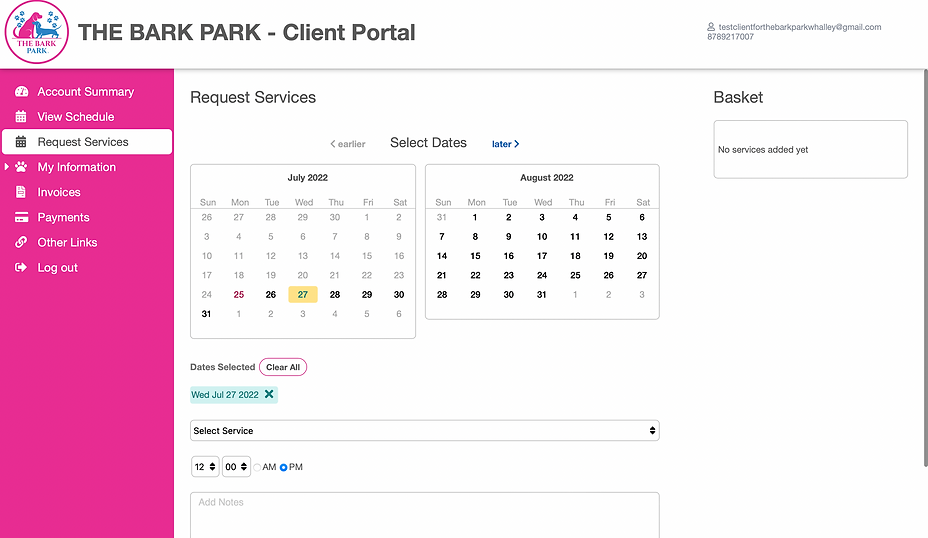
To request any services, select the dates you wish to book for doggy day care.
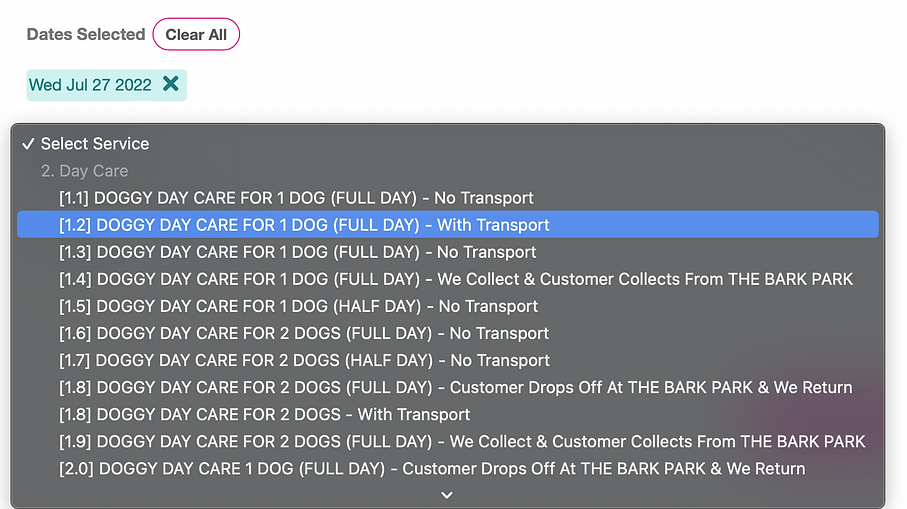
2.4 - Secondly, click 'Select Service' and this drop-down menu will then appear. Select the required service you need, ensuring it is correct for you needs.

2.5 - If necessary, write a note in text field to highlight some specific information that we may need to know.
Next, click the 'Add To Basket' button to add your services to the basket.

2.6 - Your services will now appear in the basket. If all the details relating to your services are correctly displayed, simply click the 'Submit Now' button to submit your services to us.
We will then receive your service request. A member of our team will review your requested services, check our availability, and schedule your services for you*.
If we are unable to provide a service for you, we will decline your service request and you will be notified via email.
*Please note that requested services are not scheduled until they are reviewed and approved by a member of our team.
View, Add or Edit Your Client Details
3.1 - The 'Client Details' tab allows you to view all the information about yourself and your pet(s) that we have on file.
We strongly recommend that you check over this information to ensure it is all correct. If you would like edit or add any information, simply click the relevant text field and edit.
Once updated, make sure you click 'Update' at the top of the page to ensure your information is updated.

Check Your Invoices & Payments

You can see any of your current invoices via the 'Invoices' tab on the left hand side.
Our details for customers to make payment for their invoices are provided on our client portal.
You can also see a history of your payments via the 'Payments' tab.
If you are ready, please click the link below to access our customer portal.



